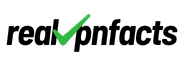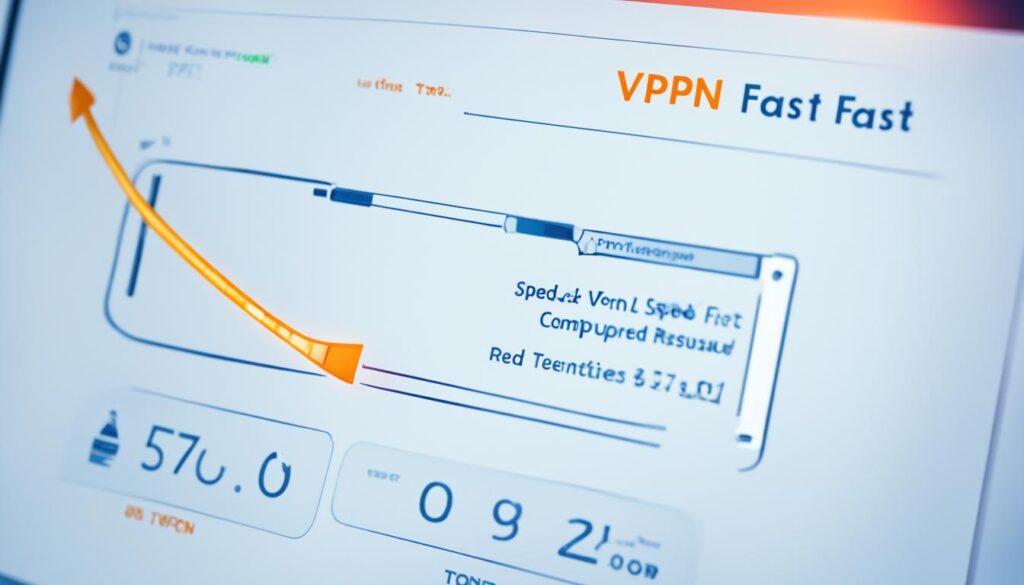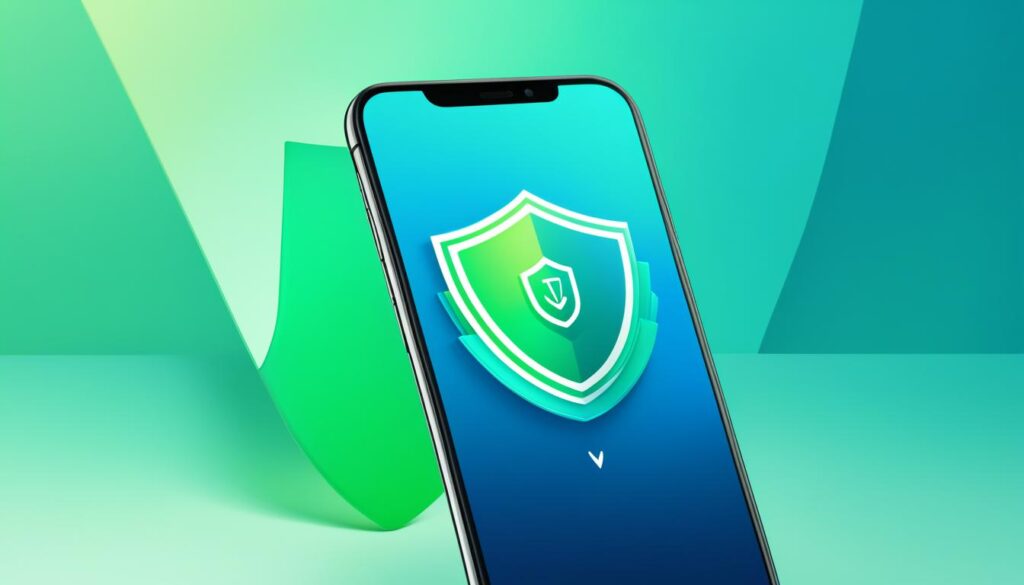Using a virtual private network (VPN) is vital to keep your online data safe. But, it might slow your internet down. I’ll share ways to make your VPN faster. By changing server locations and testing different settings, you can get a speed boost. This means you can surf the web faster and safer.
Key Takeaways
- Identify the cause of your VPN speed issues by testing your internet connection with and without the VPN
- Optimize your VPN server location by choosing a server closer to your physical location and one with lower server load
- Experiment with different VPN protocols, like WireGuard or IKEv2, to find the optimal balance between speed and stability
- Enable split tunneling to route only the necessary traffic through the VPN and improve overall bandwidth usage
- Restart your devices and router to clear any temporary glitches affecting your VPN performance
Identify the Cause: Is It Really Your VPN?
First, check if your VPN is truly to blame for slow speeds. Test your Internet connection speeds both with and without your VPN. If speeds are still slow without the VPN, your issue might be with your internet service. They could be throttling your bandwidth or you might have limits on your plan.
Test Your Internet Speed With and Without VPN
Run speed tests to compare speeds with and without your VPN. This will show if your VPN is causing the slowdown or if there’s another problem.
Check for ISP Throttling or Plan Limitations
Ask your ISP about any bandwidth limitations or throttling policies they have. These could affect your internet speed, VPN or not. Knowing your plan’s limits can help you understand what’s wrong.
Optimize VPN Server Location
Getting better VPN speed often means choosing the right server location. The VPN Server Location hugely impacts your connection’s speed and lag. It’s key for a smooth online experience.
Choose a Server Closer to Your Physical Location
Picking servers close to you is smart. This reduces lag and improves speed. Select a server near your location, and data will travel a shorter distance. This means better VPN Throughput.
Consider Server Load and Choose a Less Crowded Server
Even if a server is close, its load matters too. An overloaded server slows down your VPN. To avoid this, select a server with less people on it for faster speeds.
Adjust VPN Protocol Settings
The VPN protocol used can affect your connection speed. Try faster ones like WireGuard or IKEv2. They offer a better experience, leading to faster net speeds than older protocols.
Switch to Faster Protocols Like WireGuard or IKEv2
WireGuard and IKEv2 stand out for speed and security. WireGuard is simple and fast, ideal for those wanting quick, secure links. IKEv2 is strong and adapts well, staying reliable even in changing network setups.
Use UDP Instead of TCP with OpenVPN
For those with OpenVPN, think about moving from TCP to UDP. UDP is often quicker, though a bit less stable. This speed can be great for streaming or gaming. Remember, speed with UDP may mean a little less reliability. Choose what works best for you.
Tweaking your VPN Protocols and settings can help find the best mix of speed and stability. This way, you can make the most of your VPN for a smooth online time.
Enable Split Tunneling
If your VPN provider has split tunneling, turn it on. This feature can make your VPN faster. It lets you choose what goes through the VPN and what goes direct. So, only some internet traffic goes through the VPN, the rest doesn’t.
This setup is useful if you want to maximize your bandwidth. It improves your VPN performance too, especially for tasks that don’t need a fully secure connection.
With split tunneling, you can use your bandwidth better. It helps you get faster internet speeds. And your security and privacy stay strong. It’s a smart way to enjoy a better online experience.
Turning on split tunneling is great for things like streaming or accessing local content. It makes your VPN faster and better for certain tasks. This can really improve your online performance. And it keeps your connection secure where needed.

Restart Your Devices and Router
Sometimes, the answer to slow VPN speeds is simple: restart. Begin by turning off your computer and router. Then, switch them back on. This action helps to clear away any short-term issues causing your VPN to run slowly.
Reboot Your Computer and Router
To solve VPN speed problems, try restarting your computer and router. First, power them off. Next, wait a minute before turning them on again. This process removes any minor issues or settings causing the problem.
Try a Different Device with Your VPN
If restarting doesn’t work, the issue might be with the device you’re using. Test your VPN on another device, like a different computer or smartphone. See if using another device makes your VPN work faster. This step is crucial to figuring out the exact issue and finding a solution.
Disable Security Software Temporarily
Your security software, like antivirus programs and firewalls, might slow your VPN or even stop it. Try turning off your security software to check if it helps your VPN work better. Remember, this move makes your device more open to online dangers. So, disable your security software for a brief time and turn it back on when you’re done improving your VPN speed.
If your Antivirus Interference or Firewall Conflicts trouble your VPN, try Temporary Security Disabling. This measure makes your device less secure. Only turn off the security software for the time needed to find the problem and enhance your VPN speed.

VPN Speed
To make your VPN faster, use a wired connection instead of wireless. Wired is faster and more stable. It’s not easily affected by wireless interference from things or other devices at home.
Also, close apps in the background that use up bandwidth. This can slow down your VPN. By doing this, you make sure your VPN speeds are at their best. It’s all about properly managing your bandwidth prioritization.
Wired Connection |
Wireless Connection |
|---|---|
Faster and more stable internet speeds |
Susceptible to wireless interference |
Less impact from background applications |
Bandwidth can be easily consumed by other processes |
Allows for better bandwidth prioritization |
Difficult to optimize bandwidth allocation |
Consider Switching to a Faster VPN Provider
If your VPN still isn’t fast enough after trying the tips, you might need a new provider. More and more VPN Provider Comparison options are out there. Switching to one that meets your speed and security needs is important for a fast, safe online experience.
Compare VPN Speeds and Server Locations
When looking at VPNs, check how fast and where their servers are. The best VPNs have many high-speed servers all over the world. This setup helps make your connection faster and more reliable.
Take Advantage of Free Trials and Money-Back Guarantees
Some top VPNs let you try them for free or come with a money-back option. Make use of these to see if a VPN is right for you. It’s a great way to get the speed you want without being locked into a plan.
VPN Provider |
Server Locations |
Average Speed (Mbps) |
Free Trial |
Money-Back Guarantee |
|---|---|---|---|---|
ExpressVPN |
94 countries |
89.7 |
Yes |
30 days |
NordVPN |
59 countries |
85.4 |
Yes |
30 days |
Surfshark |
65 countries |
78.2 |
Yes |
30 days |
ProtonVPN |
55 countries |
74.1 |
Yes |
30 days |
Conclusion
In conclusion, making your VPN faster isn’t easy, but it’s very rewarding. It’s important to look at why your VPN might be slow. This includes your internet service, the VPN server you use, or even your own device settings. These quick checks are crucial to find the problem.
You’ve learned to tweak various settings to speed up your VPN. This might include changing the protocol, using split tunneling, or simply restarting your device. Trying these suggestions is a smart move. Also, if nothing works, switching to a quicker VPN service might help and is often the last step.
Keep in mind, keeping your VPN fast needs a combined effort. This means you must do some technical fixes and also think about how you use your internet and VPN. Being alert and making changes when needed will make your VPN Speed Optimization efforts pay off. With the right steps, you’ll enjoy a Consistently Fast VPN Performance and stay safe online.